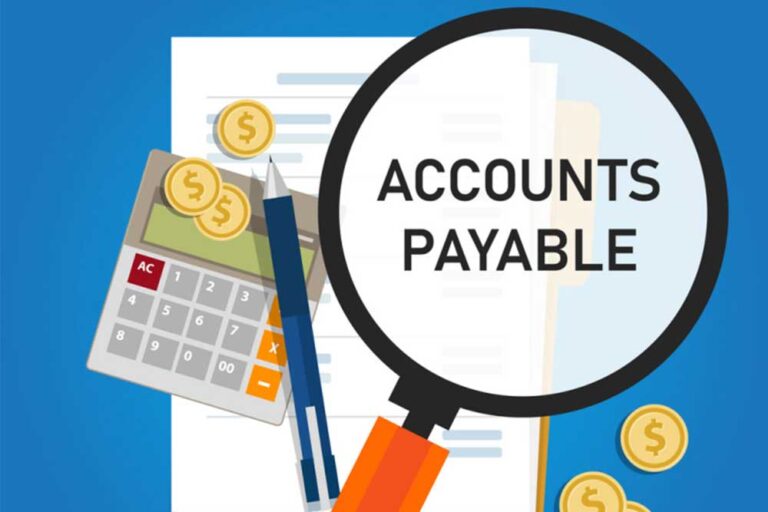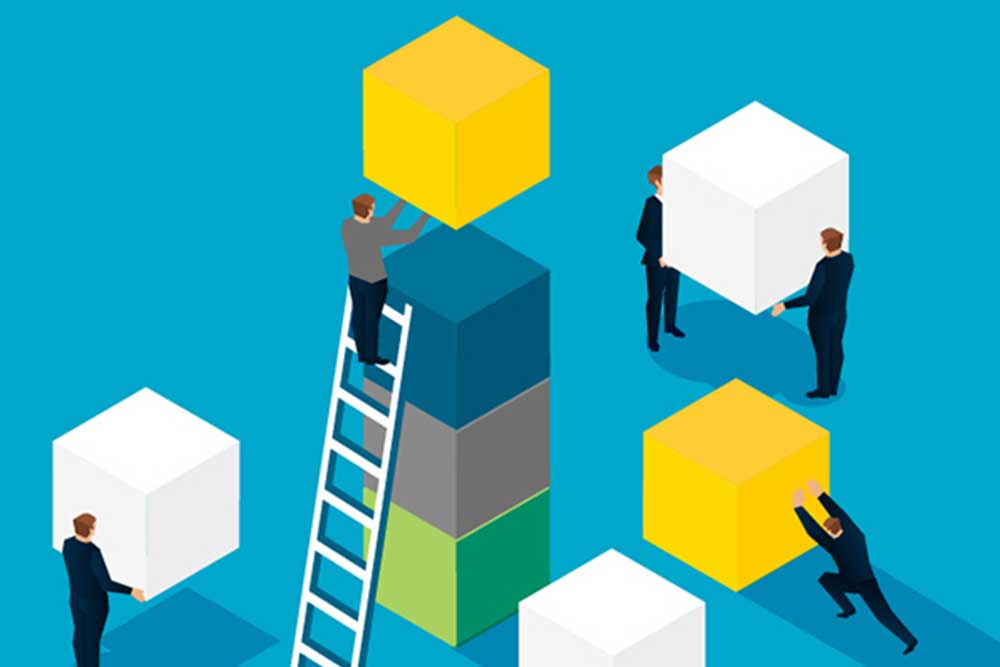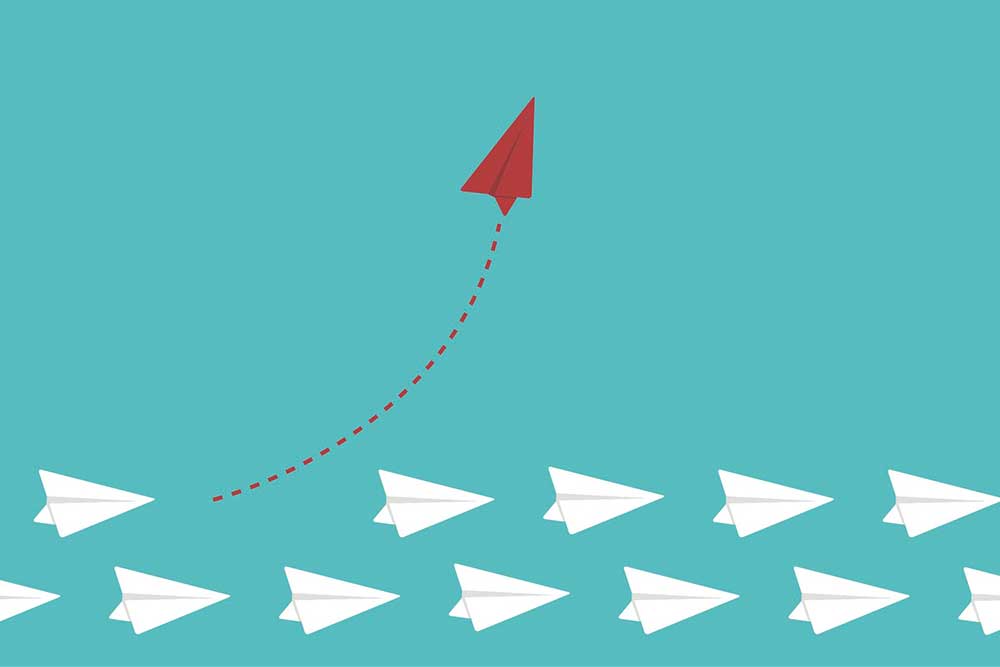Accounts payable is an essential aspect of managing a business’s finances. It involves keeping track of the debts owed to external vendors for goods and services that have not yet been paid for. Managing accounts payable efficiently is crucial for maintaining strong financial controls and streamlining business operations. In this article, we will explore the accounts payable process and how improving the accounts payable process with QuickBooks can help businesses improve their financial management.
1. Understanding the Accounts Payable Process
What is Accounts Payable?
Accounts payable refers to the total debts that a business owes to external vendors for products and services that have been invoiced but not yet paid for. These debts are categorized as short-term liabilities and are recorded in the current liabilities section of the balance sheet.
The Importance of Accounts Payable
Effectively managing accounts payable is crucial for maintaining healthy financial operations. It allows businesses to track and control their outstanding debts, ensuring timely payments to vendors and avoiding late fees or damaged vendor relationships. Additionally, efficient accounts payable processes provide valuable insights into cash flow management and help businesses maintain accurate financial records.
2. QuickBooks and the Accounts Payable Workflow
Integrating QuickBooks with AP Automation Software
QuickBooks offers powerful accounting software solutions for businesses, including QuickBooks Online and QuickBooks Desktop. These platforms provide robust features for managing accounts payable, such as invoice processing, payment tracking, and financial reporting.
To further enhance accounts payable processes, businesses can integrate QuickBooks with AP automation software. These software solutions automate the capture, processing, and approval of invoices, streamlining the entire accounts payable workflow. By eliminating manual data entry and automating approval workflows, businesses can significantly improve efficiency and reduce errors in their accounts payable processes.
Solving QuickBooks Accounts Payable Challenges
While QuickBooks provides comprehensive accounts payable functionality, businesses may still face challenges in managing their payables effectively. These challenges can include manual data entry errors, inefficient approval processes, and the risk of duplicate payments.
To overcome these challenges, businesses can leverage AP automation software that integrates seamlessly with QuickBooks. These solutions offer features like OCR scanning for invoice capture, automated approval workflows, and real-time payment reconciliation. By adopting AP automation software, businesses can streamline their accounts payable processes and optimize their use of QuickBooks.
Also Read: A guide to Business Expenses Deductions
3. Step-by-Step Guide to Processing Vendor and Accounts Payable Workflow
Efficiently managing the vendor and accounts payable workflow is essential for maintaining accurate financial records and ensuring timely payments to vendors. The following step-by-step guide outlines the key stages of the accounts payable process and how QuickBooks can be utilized at each step.
Creating and Approving Purchase Orders
The first step in the accounts payable process is creating and approving purchase orders (POs). Purchase orders formalize the agreement between the buyer and the vendor for the purchase of goods or services. QuickBooks allows businesses to create and track purchase orders, ensuring proper documentation and approval before proceeding with the purchase.
To create a purchase order in QuickBooks, follow these steps:
- Access the Purchase Orders feature in QuickBooks.
- Enter the necessary details, such as the vendor information, item description, quantity, and price.
- Save and submit the purchase order for approval through QuickBooks’ purchase order approval system.
Placing an Order with Vendors
Once the purchase order is approved, businesses can proceed with placing an order with the vendor. QuickBooks provides a platform for storing vendor contact information and managing the purchasing process. It also allows businesses to track vendor tax compliance by obtaining necessary documentation, such as the W-9 form.
To place an order with a vendor in QuickBooks, follow these steps:
- Enter the vendor’s contact information in QuickBooks.
- Ensure vendor tax compliance by obtaining the necessary documentation, such as the W-9 form.
- Submit the order to the vendor, confirming the items or services to be purchased.
Receiving Vendor Invoices
After placing an order with a vendor, businesses will receive invoices for the purchases made on account. These invoices detail the agreed-upon payment terms, such as the due date and payment amount. QuickBooks allows businesses to track and manage these invoices within the accounts payable system.
To manage vendor invoices in QuickBooks, follow these steps:
- Receive the vendor invoice for the purchases made on account.
- Verify the invoice pricing and extensions, ensuring accuracy in the price calculations.
- Check the payment terms specified on the invoice, such as the due date and any early payment discounts.
Confirming Receipt of Items
Once the items ordered from the vendor are received, it is crucial to confirm their receipt to ensure accurate accounts payable records. QuickBooks enables businesses to track the receipt of items and create receiving documents or confirm packing slips.
To confirm the receipt of items in QuickBooks, follow these steps:
- Confirm the receipt of the items ordered from the vendor.
- Create a receiving document or confirm the packing slip within QuickBooks to document the receipt.
- Receive the vendor invoice for the purchases made on account.
- Verify the invoice pricing and extensions, ensuring accuracy in the price calculations.
- Check the payment terms specified on the invoice, such as the due date and any early payment discounts.
Matching Supplier Invoices with Supporting Documents
Matching supplier invoices with supporting documents, such as purchase orders and receiving reports, is a critical step in the accounts payable process. QuickBooks allows businesses to perform this matching process, ensuring that the invoice aligns with the agreed-upon purchase and receipt of goods or services.
To match supplier invoices with supporting documents in QuickBooks, follow these steps:
- Match the supplier or vendor invoice with the relevant purchase order and receiving document.
- Perform a three-way matching process, comparing the invoice, purchase order, and receiving document, or a two-way matching process, comparing the invoice and receiving document.
Entering Invoices into QuickBooks
Once the matching process is complete, businesses can enter the invoices into the QuickBooks accounts payable system. QuickBooks provides a user-friendly interface for entering invoice data, ensuring accurate recording of financial transactions.
To enter invoices into QuickBooks, follow these steps:
- Enter the invoice details into the QuickBooks AP system, ensuring accurate data entry.
- Record the invoice amount and any applicable taxes, aligning with the information provided on the supplier invoice.
Obtaining Invoice Approvals
Obtaining invoice approvals is an essential step in the accounts payable process, ensuring proper authorization before making the payment. QuickBooks allows businesses to set up approval workflows and obtain the necessary approvals based on company policies.
To obtain invoice approvals in QuickBooks, follow these steps:
- Establish an approval process within QuickBooks, specifying the required approval(s) and the approvers’ roles.
- Obtain the necessary approvals for the invoice, ensuring compliance with company policies.
Screening for Duplicate Payments
Screening for duplicate payments is crucial to prevent overpayment and minimize financial losses. QuickBooks provides features that help businesses identify duplicate payments, errors, or fraudulent vendors, ensuring accurate and efficient payment processing.
To screen for duplicate payments in QuickBooks, follow these steps:
- Utilize QuickBooks’ built-in tools and reports to identify potential duplicate payments.
- Review payment records and vendor information to ensure accuracy and identify any discrepancies.
Making Vendor Payments
Making timely and accurate vendor payments is a vital aspect of the accounts payable process. QuickBooks offers multiple payment methods, allowing businesses to choose the most suitable option based on their needs and preferences.
To make vendor payments in QuickBooks, follow these steps:
- Choose the appropriate payment method based on the vendor’s preferences and business requirements.
- Make single payments if immediate payment is required or batch mass payments for efficiency.
- Utilize online payment methods, such as ACH electronic bank transfers or credit/debit cards, for convenience and speed.
- Print reports for aged accounts payable in QuickBooks to track and manage outstanding bills.
Reconciling Payments
Reconciling payments is an essential step in ensuring accurate financial records and maintaining the integrity of the accounts payable process. QuickBooks provides features for reconciling payments with accounts payable and the general ledger, ensuring consistency and accuracy in financial reporting.
To reconcile payments in QuickBooks, follow these steps:
- Perform a reconciliation process, comparing payments made to the accounts payable records and the general ledger.
- Address any discrepancies or errors identified during the reconciliation process, ensuring accurate financial reporting.
Preparing Journal Entries and Tax Compliance Reports
Preparing journal entries and tax compliance reports is necessary to maintain accurate financial records and comply with tax regulations. QuickBooks offers features for generating journal entries and preparing tax compliance reports based on vendor information and documentation.
To prepare journal entries and tax compliance reports in QuickBooks, follow these steps:
- Generate journal entries based on the accounts payable transactions recorded in QuickBooks.
- Prepare tax compliance reports, such as 1099 forms, based on vendor information and documentation provided.
4. Streamlining Purchase Orders in QuickBooks Online
In businesses with well-established procurement departments, the creation and management of purchase orders play a crucial role in the accounts payable process. QuickBooks Online offers features for streamlining purchase orders, ensuring efficient procurement processes.
The Role of the Purchasing Department
In adequately staffed companies, the purchasing department is responsible for creating and managing purchase orders. By separating procurement from payables, payments, and accounting functions, businesses can establish strong internal controls and optimize their financial operations.
Creating and Sending Purchase Orders to Vendors
QuickBooks Online allows businesses to create and send purchase orders to vendors directly within the platform. This feature streamlines the procurement process, ensuring proper documentation and communication between the buyer and the vendor.
To create and send purchase orders in QuickBooks Online, follow these steps:
- Enable the purchase order feature in QuickBooks Online settings.
- Access the Purchase Order feature in QuickBooks Online and enter the necessary details, such as vendor information, order date, and shipping details.
- Enter the products or services to be purchased from the vendor, including quantity and price.
- Save the purchase order and choose whether to send it immediately or at a later time.
- Review and run open purchase order reports to track and manage outstanding orders.
Running and Viewing Open Purchase Order Reports
QuickBooks Online provides comprehensive reporting features, including open purchase order reports. These reports allow businesses to track and manage their outstanding purchase orders, ensuring timely and accurate fulfillment of procurement requirements.
To run and view open purchase order reports in QuickBooks Online, follow these steps:
- Access the Reports menu in QuickBooks Online.
- Run one or more of the following purchase order reports:
- Open Purchase Order List
- Open Purchase Order Detail
- Purchases by Product/Service Detail
- Purchases by Vendor Detail
- Analyze the open purchase order reports to track outstanding orders and manage the procurement process effectively.
Updating Purchase Order Status and Adding to Bills
As the procurement process progresses, businesses need to update the status of purchase orders and add them to bills for payment. QuickBooks Online provides features for managing purchase order status and seamlessly integrating them into the accounts payable workflow.
To update purchase order status and add them to bills in QuickBooks Online, follow these steps:
- Select the appropriate purchase order in QuickBooks Online.
- Update the purchase order status based on the progress of the procurement process.
- Add the purchase order to bills for payment, ensuring accurate recording of financial transactions.
5. Efficient Supplier Invoice Processing in QuickBooks Online
Effectively processing supplier invoices is crucial for maintaining accurate financial records and ensuring timely payment to vendors. QuickBooks Online offers features for managing supplier invoices efficiently, reducing manual data entry and streamlining the accounts payable workflow.
Manual Entry of Vendor Invoice Bills
QuickBooks Online allows businesses to manually enter vendor invoice bills into the system. However, manual data entry can be time-consuming and prone to errors. To streamline the process, businesses can consider leveraging AP automation software integrated with QuickBooks Online.
AP Automation for Digital Invoice Capture AP automation software offers advanced features, such as OCR scanning technology, to capture and process vendor invoices digitally. These solutions eliminate the need for manual data entry, reducing errors and saving businesses significant time and effort.
By leveraging AP automation software integrated with QuickBooks Online, businesses can streamline the invoice processing workflow, ensuring accurate recording of financial transactions and optimizing the accounts payable process.
6. Automating Vendor Invoice Approval for QuickBooks Online
Efficient vendor invoice approval processes are essential for maintaining strong financial controls and preventing unauthorized payments. QuickBooks Online offers some built-in automated workflows, such as Pay Vendor reminders. However, businesses can further enhance their vendor invoice approval processes by integrating AP automation software with QuickBooks Online.
AP automation software provides robust role-based approval processes, allowing businesses to establish customized approval workflows based on their specific requirements. These solutions automate the communication and approval process, ensuring timely and accurate invoice approvals.
By leveraging AP automation software integrated with QuickBooks Online, businesses can enhance their vendor invoice approval processes, minimize manual intervention, and improve efficiency in the accounts payable workflow.
7. Making Vendor Payments in QuickBooks Online
Making timely and accurate vendor payments is crucial for maintaining strong vendor relationships and optimizing cash flow. QuickBooks Online offers multiple payment methods, allowing businesses to choose the most suitable option based on their needs and preferences.
For instance, QuickBooks Online provides features for setting up bank transfers with vendors, enabling businesses to make seamless and secure payments. Online bill pay options, such as ACH electronic bank transfers and credit/debit cards, offer convenience and speed in processing vendor payments.
To make vendor payments in QuickBooks Online, businesses can follow these steps:
- Set up bank transfers with vendors using the private bank add feature in QuickBooks Online.
- Choose the appropriate payment method based on the vendor’s preferences and business requirements.
- Make single payments for immediate payment needs or batch mass payments for efficiency.
- Utilize online payment methods, such as ACH electronic bank transfers or credit/debit cards, for convenience and speed.
- Print reports for aged accounts payable in QuickBooks Online to track and manage outstanding bills.
8. Additional Tips for Effective Accounts Payable Management
Efficient accounts payable management goes beyond the core processes outlined above. Here are some additional tips to optimize your accounts payable workflow using QuickBooks:
Regularly Reviewing and Auditing Accounts Payable
Regularly reviewing and auditing accounts payable records is crucial for identifying and addressing any discrepancies or errors. For example, QuickBooks provides reporting and analytics features that allow businesses to generate detailed accounts payable reports, ensuring accurate financial records.
Leveraging Reporting and Analytics Features in QuickBooks
QuickBooks offers robust reporting and analytics features that provide valuable insights into accounts payable performance. By leveraging these features, businesses can analyze payment trends, identify areas for improvement, and make data-driven decisions to optimize their financial operations.
Implementing Strong Internal Controls
Maintaining strong internal controls is essential for minimizing the risk of fraud and errors in the accounts payable process. QuickBooks provides features for establishing user permissions, ensuring that only authorized personnel can access and modify financial data.
Staying Compliant with Tax Regulations
Compliance with tax regulations is crucial for businesses. QuickBooks offers tax compliance features, such as generating 1099 forms for vendors, to help businesses stay compliant with tax reporting requirements.
Effectively managing the accounts payable process is essential for maintaining strong financial controls and optimizing business operations. QuickBooks offers comprehensive features for streamlining the accounts payable workflow, from creating and approving purchase orders to making vendor payments. By leveraging QuickBooks and integrating it with AP automation software, businesses can enhance their accounts payable processes, reduce manual effort, and improve efficiency. With accurate financial records and timely payments to vendors, businesses can maintain strong vendor relationships and optimize their cash flow, ultimately contributing to their overall financial success.
Are you in need of reliable and efficient online bookkeeping services? Look no further, because we have got you covered! Our team of experienced professionals is ready to assist you with all your bookkeeping needs. Whether you are a small business owner or a large corporation, we have the expertise to handle your financial records with utmost accuracy and precision. We understand the importance of maintaining accurate bookkeeping records, and our services are designed to simplify this process for you. So don’t hesitate, to contact us today for all your online bookkeeping needs!