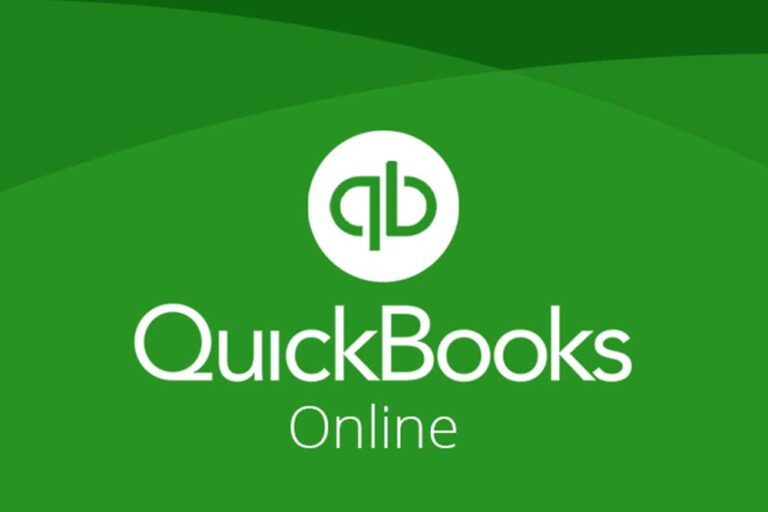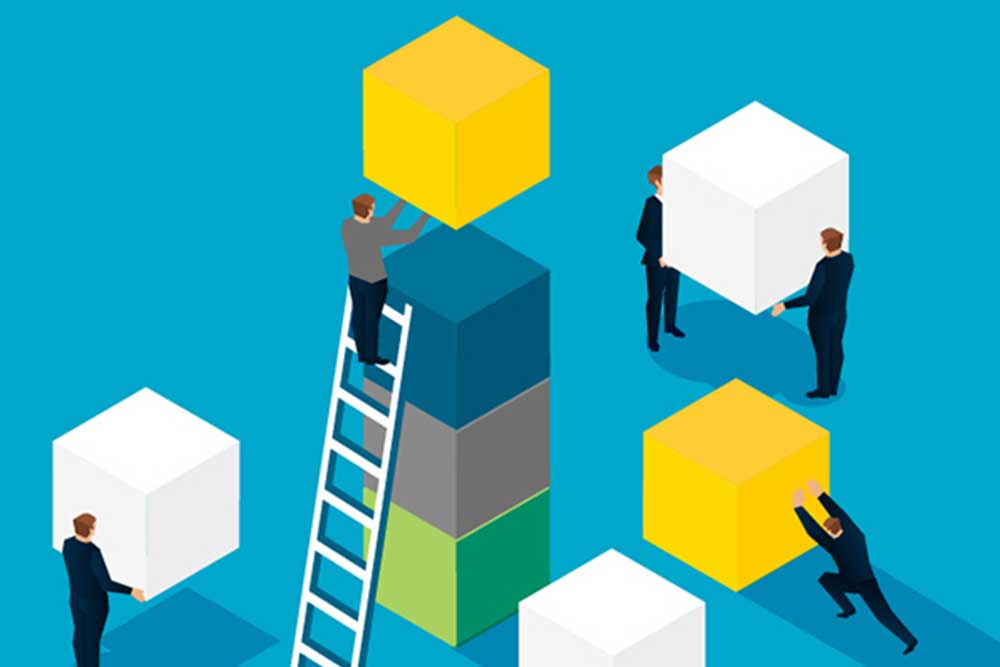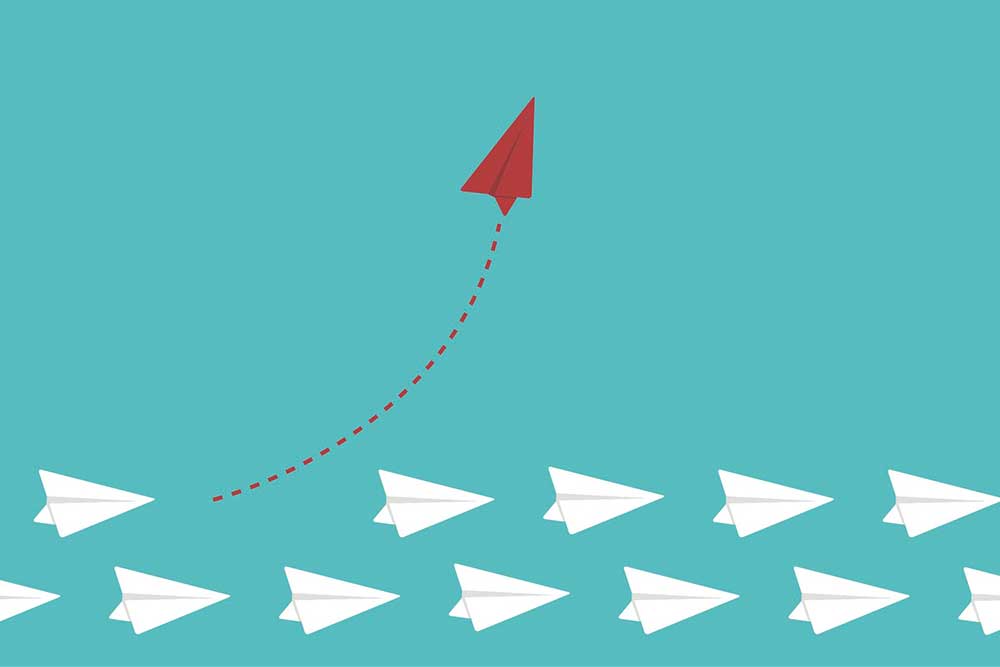QuickBooks Online is one of the most popular accounting software programs available today. Its simplicity and ease of use have made it a go-to solution for businesses of all sizes. However, to truly harness the power of QuickBooks Online and maximize your accounting efficiency, it’s important to familiarize yourself with some key tips and tricks. In this comprehensive guide, we will explore five-second QuickBooks Online tips that will help streamline your accounting processes and save you valuable time.
1. Split Screen for Enhanced Productivity
When working in QuickBooks Online, splitting your screen can significantly enhance your productivity. By utilizing this feature, you can view multiple screens side by side, allowing for easy comparison and seamless multitasking. To split your screen, simply press the Windows key and the right arrow to position the screen on the right, or the Windows key and the left arrow to position it on the left. To reverse the split screen, press the Windows key and the up arrow. This simple shortcut will impress your clients and make you appear like a pro.
Bonus Tip: For even more workspace, collapse the navigation bar by clicking the QBO Hamburger. This will give you additional landscape and make the side-by-side view even more phenomenal.
2. Duplicate Screen Tabs for Easy Navigation
Navigating through multiple tabs in QuickBooks Online can sometimes be time-consuming and cumbersome. However, there is a quick and easy way to duplicate your screen tabs without even using your mouse. Simply press Alt+D to grab the address and then Alt+Enter to open a new tab with the same URL. This shortcut allows you to duplicate the current tab effortlessly. Your clients will appreciate your efficiency and seamless navigation.
3. Send Customer Invoice Reminders with Confidence
Asking for payment can sometimes feel uncomfortable, but it’s a necessary part of running a business. QuickBooks Online makes it easier to send payment reminders to your customers with its built-in reminder feature. When you see overdue invoices, simply navigate to the QBO Navigation Bar, select Overdue Invoices, and click Send Reminders. QuickBooks Online provides a default reminder message that you can customize to suit your needs. By sending reminders, you can maintain a healthy cash flow without compromising your professional relationship with your clients.
4. Securely Transfer Documents with Attachments
Emailing sensitive documents such as bank statements or tax returns can be risky. QuickBooks Online offers a secure and convenient alternative for transferring files through its attachments feature. Whether you need to reconcile bank accounts or share important financial documents with your clients, you can rely on QuickBooks Online attachments. Simply upload the desired file through the QBO Gear Icon, select Attachments, and import the file. Your clients can then export, download, and delete the file after saving a copy. This easy-to-use feature ensures the safety and confidentiality of your shared data.
5. Utilize Keyboard Shortcuts for Quick Actions
QuickBooks Online is equipped with a wide range of keyboard shortcuts that allow for quick actions and efficient navigation. To access the list of shortcuts, simply press CTRL+Alt+?. This dialog box will provide you with a wealth of time-saving tips that will impress your clients. Familiarize yourself with these shortcuts and incorporate them into your workflow to streamline your accounting processes. From creating transactions to generating reports, keyboard shortcuts will make you feel like a superhero in your accounting tasks.
6. Additional Tips and Tricks for QuickBooks Online
In addition to the five-second QuickBooks Online tips mentioned above, there are several other features and functionalities that can further enhance your accounting efficiency. Here are a few additional tips and tricks to consider:
• Customize Your Chart of Accounts:
Organize your chart of accounts to reflect the specific needs of your business. Categorize your accounts based on liability, income, assets, and expenses to ensure clear and accurate financial tracking.
• Use the Bank Feeds Feature:
Connect your bank and credit card accounts to QuickBooks Online using the Bank Feeds feature. This allows for automatic downloading and categorization of transactions, saving you time and reducing manual data entry.
• Set Up Recurring Transactions:
For recurring expenses or payments, set up automated recurring transactions in QuickBooks Online. This feature eliminates the need for manual entry and ensures consistent and timely processing of recurring transactions.
• Explore Integrations with Other Business Apps:
QuickBooks Online integrates seamlessly with various business apps such as CRM systems, payroll apps, and bill pay apps. Take advantage of these integrations to streamline your workflow and improve overall productivity.
• Stay Up-to-Date with Keyboard Shortcuts:
Regularly check for updates and new keyboard shortcuts in QuickBooks Online. The software is continually evolving, and new shortcuts may be added to enhance your user experience and efficiency.
• Leverage Training and Resources:
QuickBooks Online offers a range of training materials, tutorials, and resources to help you fully utilize the software’s features. Take advantage of these resources to enhance your accounting skills and stay updated on new features and functionalities.
When evaluating different bookkeeping subscription plans, consider the features included in each plan, the number of users allowed, and any additional costs or limitations. Assess your business’s current and future needs to determine which plan offers the best value for your investment.
Conclusion
By implementing these five-second QuickBooks Online tips and exploring additional features and functionalities, you can significantly enhance your accounting efficiency and streamline your workflow. QuickBooks Online provides a robust platform for managing your business finances, and by utilizing its full potential, you can focus more on growing your business and less on manual accounting tasks. Incorporate these tips into your daily routine and become a QuickBooks Online power user. With improved efficiency and accuracy, you’ll have more time to dedicate to strategic decision-making and growing your business.
Remember, QuickBooks Online is constantly evolving, so stay updated with new features and enhancements to ensure you’re maximizing your accounting efficiency. With the right tools and knowledge, you can conquer your accounting tasks with ease and confidence.
If you are having problems and need help with setting up your QuickBooks Online Software or migrating from another accounting software, please get in touch with us for assistance.
Are you a small business owner just getting started? Getting started with your bookkeeping or accounting can be stressful for any new business owner. Explore our online bookkeeping solutions for small businesses.